Sometimes, the Haiku Deck app can have random issues. We see issues like these in other apps, too - slowness, crashes, hanging, issues exporting or publishing, etc. In many cases, especially if you've recently updated your device or app, these simple steps will help.
- Double-tap the round, plastic button on the front of the device (typically known as the ‘home button’) to show all running apps.
- Swipe upward on Haiku Deck. This will quit the app entirely, as opposed to just putting it in the background.
- (Optional) Swipe upward on other apps to quit them and free up processing power on your device. If applicable, make sure you save any work you were doing in other apps before quitting them.
- Simultaneously press and hold both the home button and the sleep/wake button at the top of the iPad until the screen goes black, then let go.
- You should see an Apple icon in a few moments while the device restarts. If you don’t see one, then press the sleep/wake button to turn the device back on.
- When everything’s finished booting back up, tap the Haiku Deck app icon to open the app again.
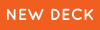 |
 |
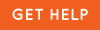 |
0 Comments