Everything you create, and any edits you make, save to the cloud automatically so that they'll be on all devices signed into your Haiku Deck account.
What's new with syncing:
- There's no more publishing step! All decks are saved on the cloud as public, restricted, or private. Read more about privacy here.
- All new decks will be public by default. Just click or tap the privacy symbol at the top of the editing window, and choose your preferred setting, to change it. For more info, check out our article about privacy settings here.
- All of your decks show on all of your devices, regardless of when they were created or saved to the web, with the exception of non-published iPad decks - but they're easy to update to the web.
- Edits made on iPad decks no longer require you to manually save them to the web.
- The SHARE menu is now just for sharing your deck - saving happens automatically, and exporting has its own menu. Read more about sharing here, and exporting here.
- New iPad decks sync automatically, to show up on the web and your iPhone.
Sync and Save FAQ:
What if the deck I'm creating on my iPad is confidential?
Are my existing decks all public now?
How does privacy work with syncing?
What about decks on my iPad with edits I haven't published?
What about decks on my iPad that I haven't published?
Can anyone see decks I'm in the process of making?
What if I want to make changes to a deck without the edits being visible online?
Will my decks be identical on all devices?
What if I want to delete a deck from one place, but keep it elsewhere?
What if I don't want all of my decks on my iPad / on my iPhone / on the web?
Will all of my decks use up a lot of memory on my iPad / iPhone?
What if I want to work offline on my iPad?
What if the deck I'm creating on my iPad is confidential?
Just set its privacy to 'private' so that it can only be viewed within your account when you're signed in to Haiku Deck. For more info, check out our article about privacy settings.
Are my existing decks all public now?
No way! Existing decks' privacy settings remain the same; only new decks are public by default, and they can be changed anytime. For more info, check out our article about privacy settings here.
How does privacy work with syncing?
Any decks you had when you updated will keep the privacy they originally had. This includes unpublished decks - they will remain offline, only on your iPad, until you tap EDIT for them, at which point you'll be asked to choose a privacy setting. For new and existing decks, you can tap the privacy icon at the top of the editing window for the deck to choose a privacy setting (public is selected by default for new decks). For more info, check out our article about privacy settings here.
What about decks on my iPad with edits I haven't published?
Not to worry! Just tap "EDIT" for any existing, unpublished decks or decks with unpublished edits, and the app will sync the edits or contents to the web, asking you to set the privacy for unpublished decks.
What about decks on my iPad that I haven't published?
Not to worry! Just tap "EDIT" for any existing, unpublished decks or decks with unpublished edits, and the app will sync the edits or contents to the web, asking you to set the privacy for unpublished decks.
Can anyone see decks I'm in the process of making?
Unless you share the URL, it's pretty unlikely, since we'll drop you a line if we'd like to feature your deck in our gallery. However, you can always set the deck's privacy to 'private' or 'restricted' to limit access to your deck. For more info, check out our article about privacy settings here.
What if I want to make changes to a deck without the edits being visible online?
You can make a copy of your deck, make the changes to the duplicate, and then share the updated version (and delete the original, if you'd like). Or, you can change your deck's privacy to 'private' while you're editing, then change it to 'restricted' or 'public' when you're done. Check out the details about copying and deleting your decks here. For more info about privacy settings, check out our article about privacy settings.
Will my decks be identical on all devices?
Premium images, private notes, and premium themes will not be available for editing in the Web App (we're working on it, though!). If you'd like to edit some text on the web, but use a premium theme, just go into edit mode on the iPad once you've finished making your adjustments on the web. Choose the premium theme you'd like to use, and viola! If you share, export, or view your deck online, it will have the premium theme you selected.
What if I want to delete a deck from one place, but still keep it elsewhere?
Most users prefer to be able to delete something once -- not once on their iPad, then on their computer, then on their iPhone, etc. Therefore, we're moving to a synchronized experience where deleting from one place deletes from all places. This is just like the experience with a lot of other apps that sync your data across devices. The benefit of everything being available in all places, and deleting from all devices, is that everything - from using your iPhone remote, to presenting on the go - is likely to be a much smoother experience (which much less effort on your part).
What if I don't want all of my decks on my iPad/on the web/on my iPhone?
Well, if there are any decks you want to delete, you can certainly get rid of them. Just keep in mind that deleting a deck from one place will remove it from all locations. Check out the details about deleting your decks here
Will all of my decks use up a lot of memory on my iPad / iPhone?
By comparison to things like music, videos, and apps, your decks themselves take up very little space on your device. If you're close enough to running out of space on your device that having all of your decks is a concern, then even things like software updates and normal app updates won't be able to run typically. In that case, you might want to take some stuff off of your iPad (especially videos) to make space for it to run more efficiently overall.
What if I want to work offline on my iPad?
Don't have a network connection? That's ok. Do whatever work you were intending to do, and when you connect to wifi again, the changes and / or edits will sync. If you make changes on an iPad that doesn't have an internet connection, and then you make changes on the web before you connect your iPad to a network again, then the next time your iPad goes to sync it will prompt you to see which version you'd like to keep, or if you'd like to keep both.
More Resources
- Continue to Getting Started 7: The Gallery
- Troubleshoot: Cannot Edit Decks on the Web
- Troubleshoot: Decks Won't Sync to iPad
- Troubleshoot: Deleting Decks
- Troubleshoot: Edits / Updates Won't Sync
- Troubleshoot: Decks Missing from iPad
- Troubleshoot: Decks Missing from the Web
- Getting Started FAQ and Troubleshooting
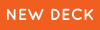 |
 |
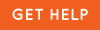 |
0 Comments