Starting a new deck is easy!
-
On the iPad app, just tap the [+] button in the bottom center of the screen. Follow the prompt to title your deck, then tap the Return key on your keyboard or close the keyboard to be taken into edit mode.
-
On the web, click the orange NEW DECK button at the top of the website, or click the gray [+] Create New Deck button in the top right corner of the My Decks page. To change the title of your deck, just click into the field in the top left corner of the editing window and make the changes you'd like.
Creating new decks on the iPhone isn't possible right now, but we're working on it!
More Resources
- Continue to Getting Started 3: Editing Existing Decks
- Troubleshoot: Web App is hanging / a grey or white screen
- FAQ: Importing a PowerPoint or Keynote Presentation
- FAQ: Making Template Decks
- FAQ: 16:9 / Widescreen Format
- Troubleshoot: No Orange "New Deck" Button
- Getting Started FAQ and Troubleshooting
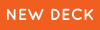 |
 |
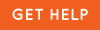 |
0 Comments