Make sure that:
- Your iPhone and iPad are on the same wifi network, or that they both have bluetooth enabled.
- You have the latest version of Haiku Deck installed on both devices, by going to the App Store, and checking under the Updates tab.
- The account you’re signed into on your iPad and iPhone is the same. If you haven’t signed out/back in on either recently, you may want to sign out and sign back in just to make sure you’re in the same account.
- Your iPhone and iPad are both up to date. To check this, you can go to the Settings app, and choose General – Software Update.
- If you’re on a public network, such as one in a hotel or conference hall, that you don’t have to agree to any terms and conditions in a web browser before utilizing the connection. To check this easily, just try to go to a website like haikudeck.com in your browser on both devices.
If you’re still stuck:
- Swipe upward from the bottom of the screen, and turn on Airplane Mode on both devices. Then, turn it back off, make sure you’re connected to wifi and/or bluetooth, and try again.
- Follow the steps in this article on both devices.
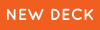 |
 |
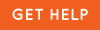 |
0 Comments