Once you select an image, it will be automatically placed as your slide background.
If you'd like to resize or reposition your image on the iPad, simply tap the blue IMAGE icon again, then use your fingers to make any adjustments in the PREVIEW pane on the right. Pinch to zoom in and out, and use one finger to move the image around within the preview frame. Then, tap DONE to save your work.
To resize or reposition your image on the Web App, use the slider and arrow buttons in the bottom right corner of your slide while you're in the editor. Anytime you're in edit mode and you're looking at a slide, there should be controls in the bottom right corner - clicking the arrows will move the image around, and using the slider will zoom in and out.
To see it in action, check out our tutorial video:
To manually adjust cropping for images that aren't fitting quite right
If you have a non-4:3 image that you'd like to use in your deck, your image might end up cropped or off the screen.
Not to worry. With any fairly simple imaging software, or with a program like Keynote or PowerPoint, you can export a new image with the right dimensions and your image situated in the middle. Here's an example from Keynote:
- Start a new presentation
- Delete the text boxes
- Drop in your graphic
- Make sure you can see the whole slide (I have to resize my Keynote window) and center the graphic
- Go to File - Export To - and choose Images
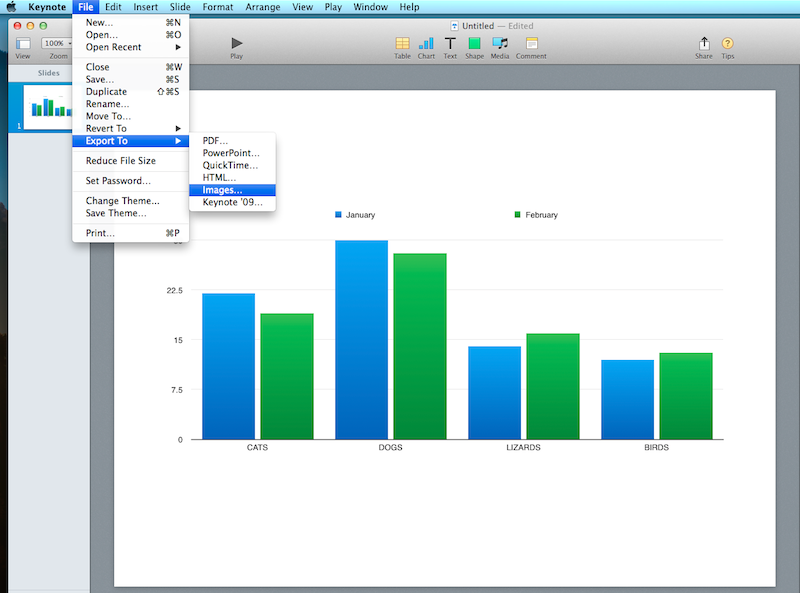
- Save the Images (I just choose my desktop, where it creates a folder)
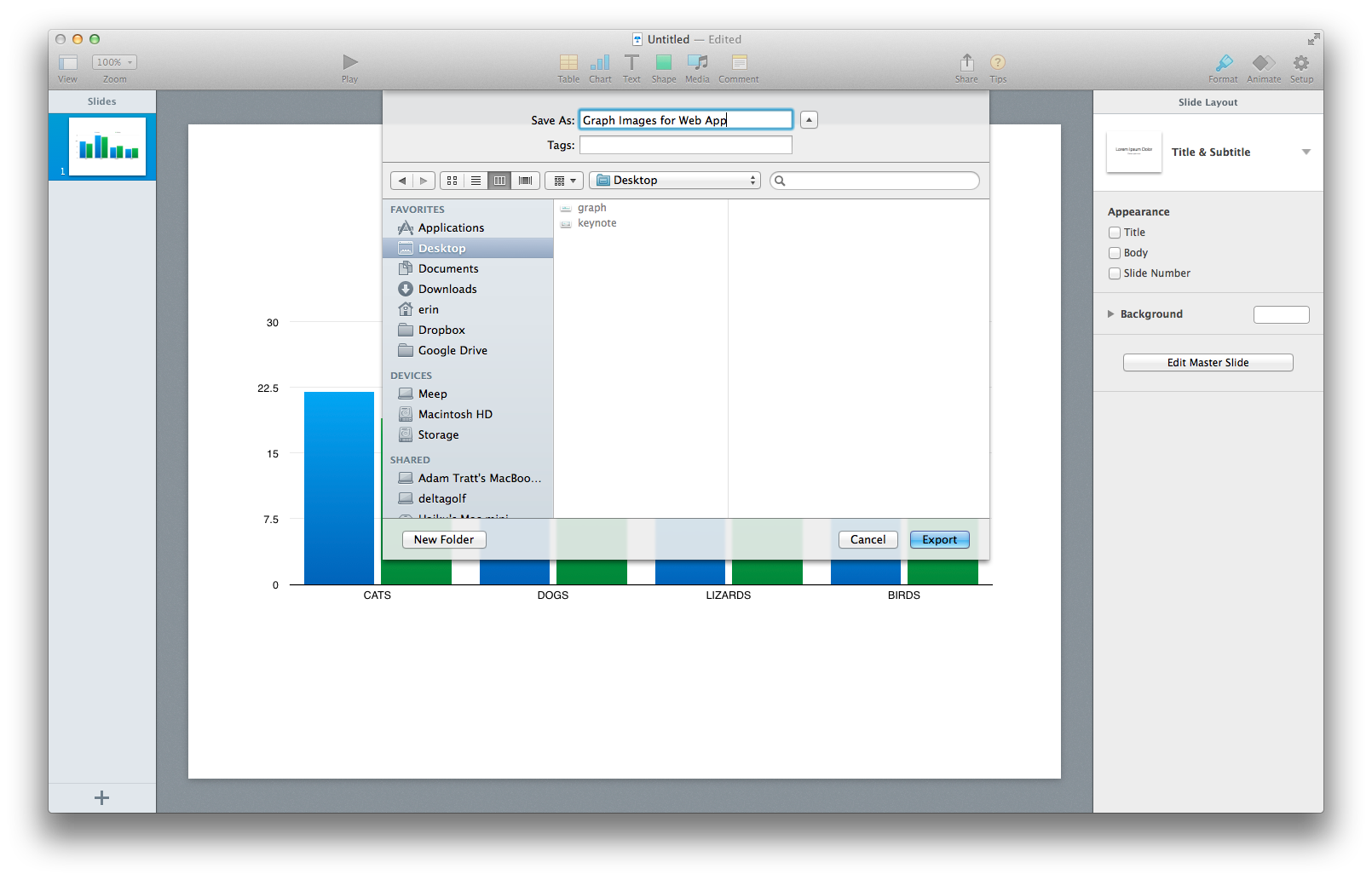
- Use the image from that folder as your background!
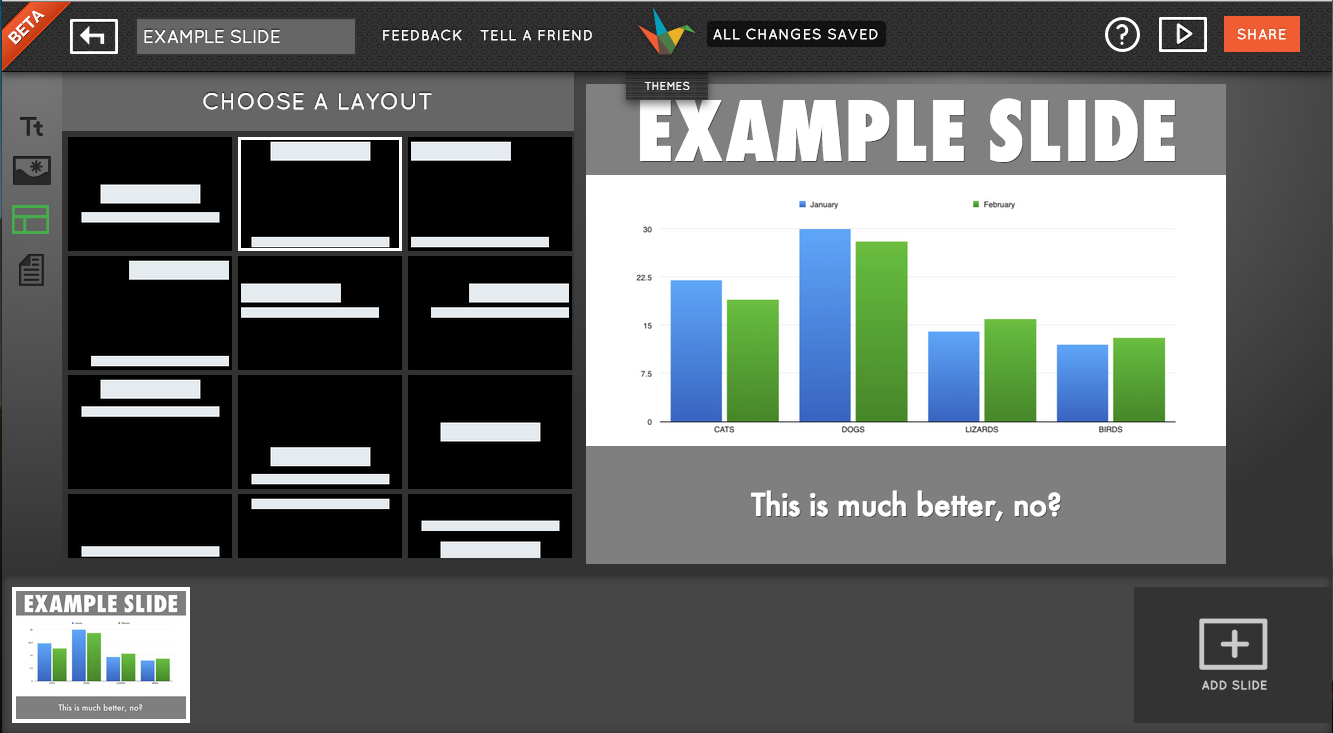
If you're using imaging software like Photoshop or Pixelmator, you just want to make sure that the image or canvas you put your graphic onto has 4:3 proportions (like 1024 x 768, for example).
More Resources
- Continue to Backgrounds 7: Charts and Graphs
- FAQ: Adding Multiple Photos to One Slide
- FAQ: Best Size for Images
- Images, Graphs, & Slide Backgrounds FAQ / Troubleshooting
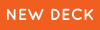 |
 |
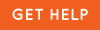 |
0 Comments