With Notes, you can round out your deck with supplemental details and links in public notes, and be prepared with presenter scripts and talking points in private notes (iPad and iPhone only). To add notes, head to the yellow notes icon on the left (shown below)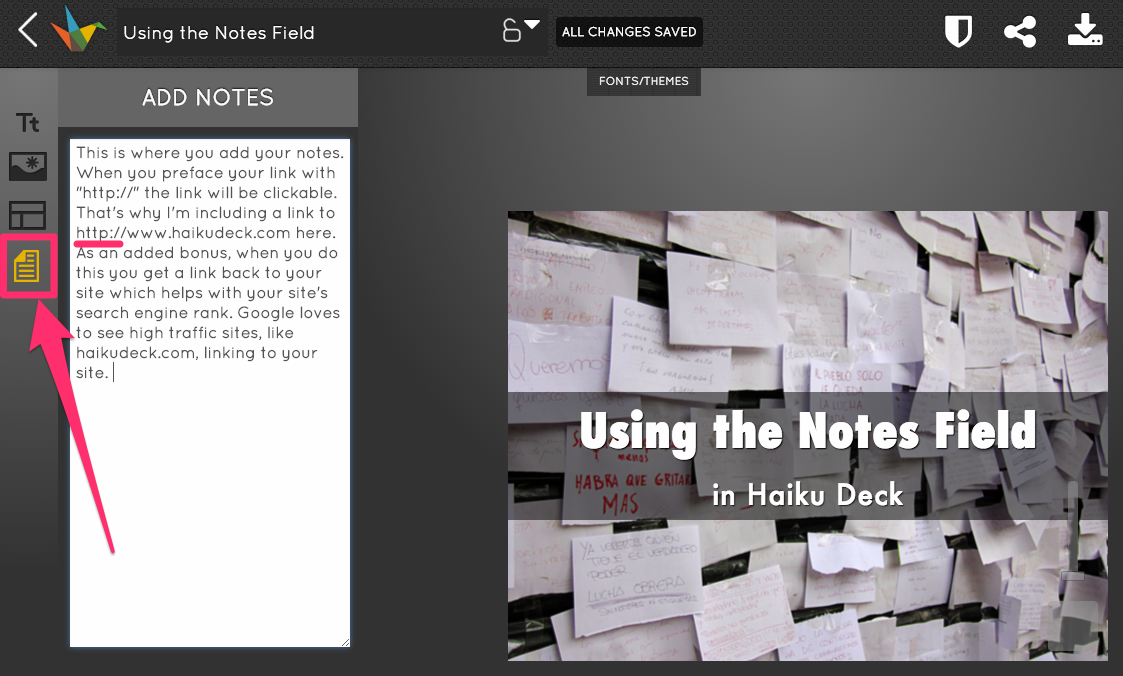 .
.
Public notes (iPad, iPhone, and Web App)
Public notes will accompany the slides in your decks to provide viewers with additional details and resources. When you publish a deck featuring public notes, they'll be visible online alongside each slide.
Notes are an awesome way to add richness and supporting detail to your slides without cluttering them up. You can include supporting detail, additional information, and even links (make sure to include the http:// beginning to your URL so that viewers can click on them). They show up alongside your decks on the web, so they’re great if you want to include more text than the slide will normally accommodate:
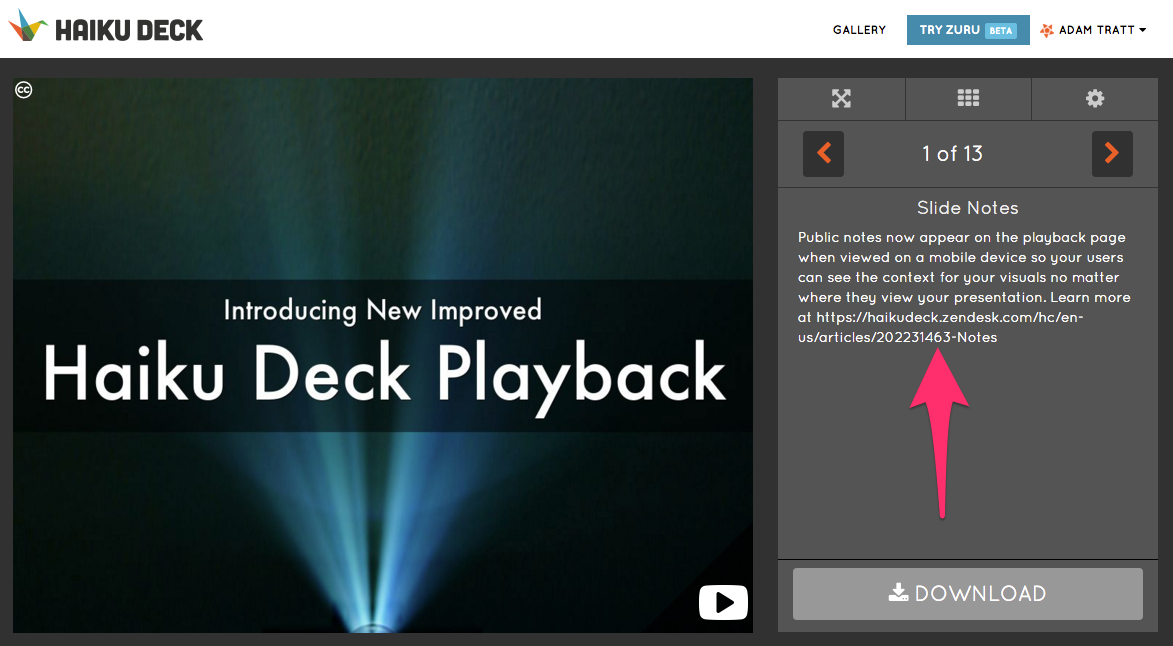
Public notes on mobile browsers
When you open a deck on mobile, the notes appear below each slide as shown here:

Private Notes (iPad and iPhone only)
If you'd like to have some guidance for your presentation, you can put anything you want - from talking points to a full-on script - into the private notes. Rotating your iPad or iPhone to portrait mode while your deck is playing will show these notes, but they won't publish online and they won't show on a projector, making them a great place to store any reminders you need as a presenter.
Here's where to find the toggle between public and private notes fields:

More notes resources:
- Turn Presentations into Content Assets with Public Notes
- Haiku Deck Public Notes Case Studies Pinterest Board
More Resources
- Ready to move onto the next section of our user guide? Click here to head to Slide Backgrounds, Part 1: Free Images, Licensing, and Commercial Use.
- Troubleshoot: Exported PPT / Keynote Does Not Have Notes
- Troubleshoot: Private Notes Missing When iPad is Rotated
- Troubleshoot: Private Notes Missing on the Web
- Troubleshoot: Copying and Pasting to Notes on the Web
- Text & Notes FAQ / Troubleshooting
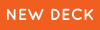 |
 |
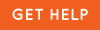 |

0 Comments