To get a receipt for your purchase, follow these steps:
1) Sign in at www.haikudeck.com
2) Click your name in the top right
3) Click MY ACCOUNT
4) Scroll down and click the VIEW BILLING HISTORY button. If you do not see the billing history button, it's because you are not signed into a current Haiku Deck Pro account. Contact support@haikudeck.com for assistance.
(see animation below)
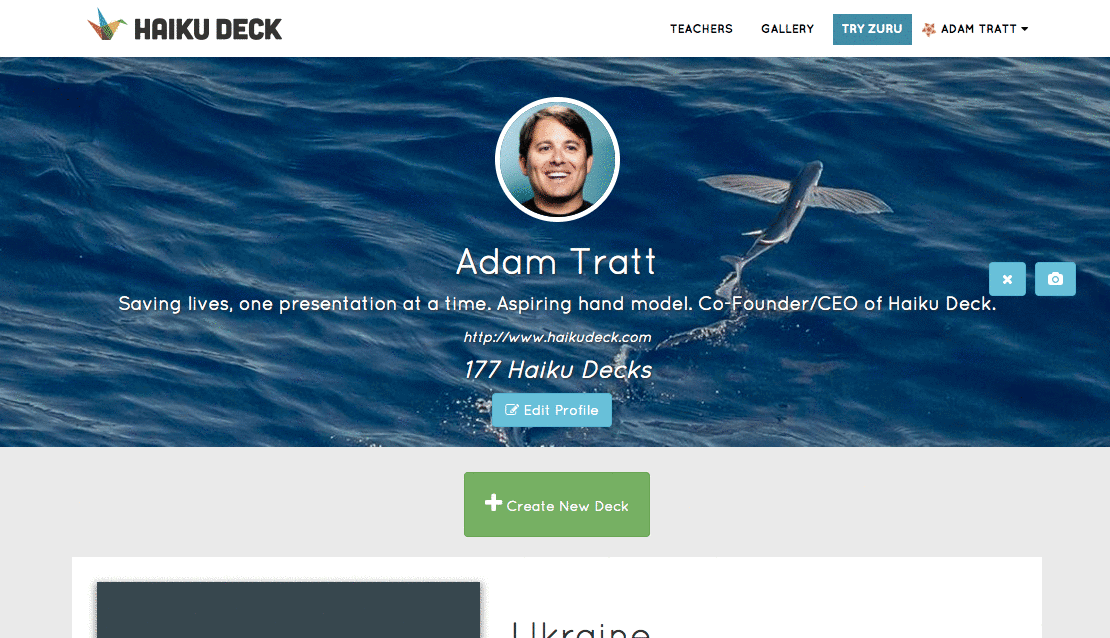
This brings up a window that shows your billing history. In the top right corner, you will see the date for your next automatic payment. If you do not see your billing history appear, it might be because you have pop-up or ad-blocking software installed on your computer or within your browser. Try from a different computer or browser.
Each row shows your billing amount and subscription type. On the right side of each row, under the ACTIONS heading, you will find buttons for downloading a .pdf, viewing your receipt in a browser, or emailing yourself a copy of your receipt.

If you wish to add information like your address and VAT identification number, you may do so under the RECEIPT SETTINGS button in the lower left corner of the Billing History window.
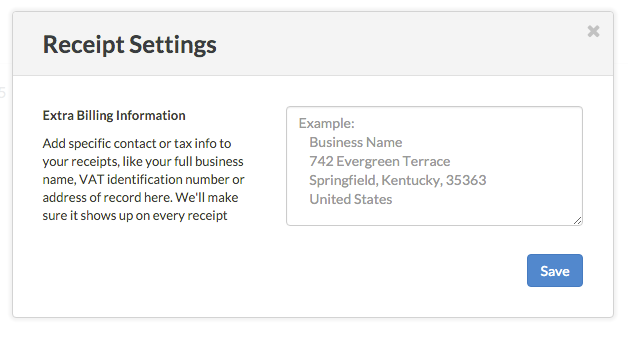
Note that all subscriptions are auto-renewing unless you cancel your subscription by clicking the cancel subscription button on the MY ACCOUNT page.
0 Comments