Haiku Deck’s live presentation mode allows you share your presentation playback to remote viewers no matter where they are or what device they’re using. This can be used in a variety of circumstances like:
- A salesperson presenting remotely to a client while talking over the phone
- A teacher presenting to room full of students who each are viewing from their own screen
- A webinar leader wishing to present to participants viewing on different screen-types in different locations around the world.
- A public speaker wishing to remotely control their presentation from a browser on one side of the room while a different browser is hooked up to the projector on the other side of the room.
Think of Haiku Deck Live Playback Mode as light-weight screen sharing for your presentation without the complexity of a typical web conferencing solution like WebEx or GoToMeeting.
To learn more about Live Presentation Mode, please watch the short video below.
When in live mode, the presenter controls when and how slides advance. Participants just click a link, sit back, and watch the show.
Here's how it works:
To use Live Mode, first sign into a Haiku Deck Premium or Haiku Deck Classroom account and visit the playback page for your presentation. You will see a 'Go Live' button in the bottom right corner of the playback page. When you click this, you will be prompted to either sign in or upgrade your account.
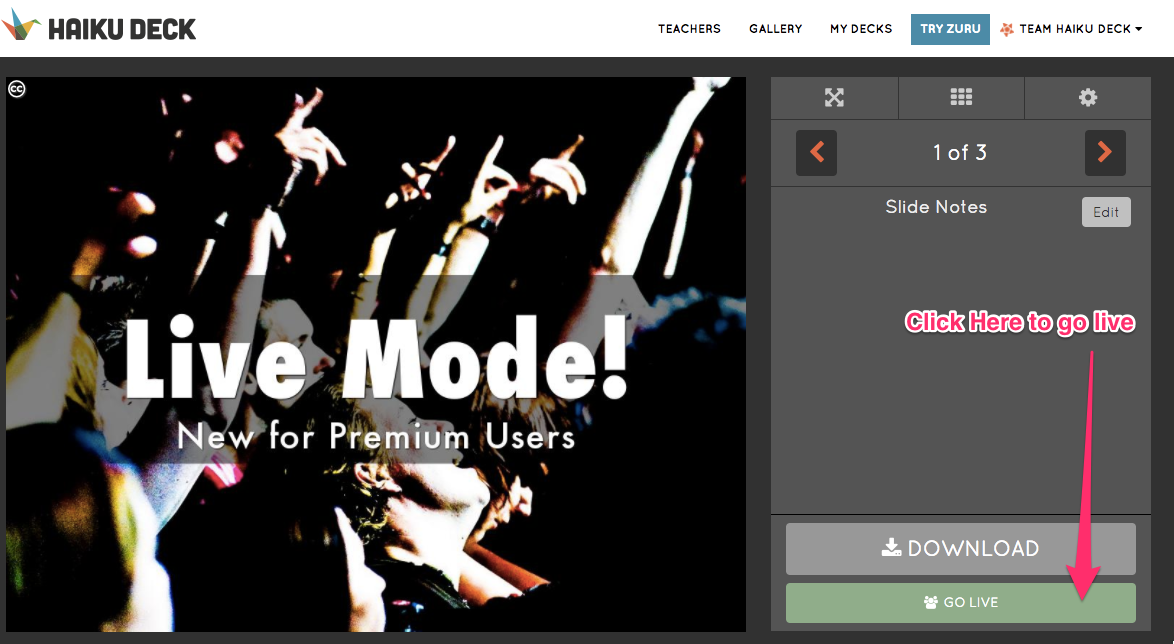
Next you will see the following options:
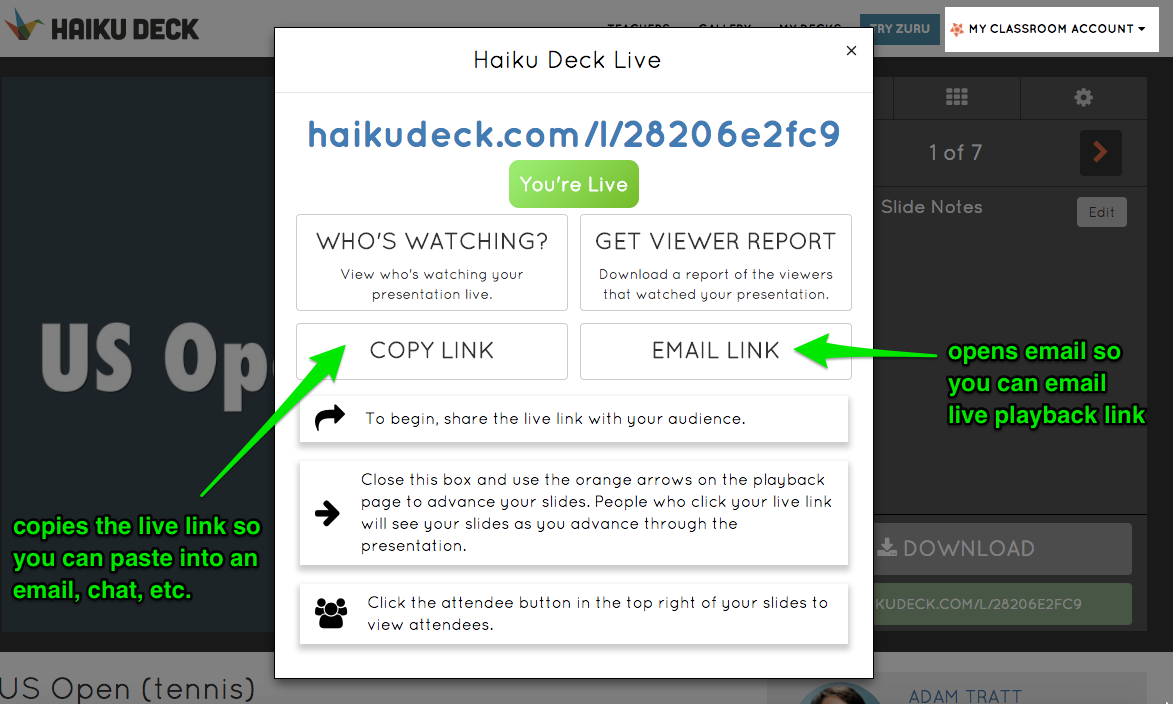
Choose either copy link or email link to share the live link with your audience. Please note, this is a different link than the standard presentation share link. This link only works when you're online driving the presentation. It will not allow the recipient to view the presentation on their own time. If you just want to share a link that they can use whenever they want to view, please see this article.
Viewers who open the Live Presentation link will see the same slide that the presenter sees on their machine. As the presenter advances the slides using the red arrows, the slides will advance on their device as well. The animation below shows an example with the presenter window on the right and a couple of audience windows on the left. As the presenter clicks the red arrow buttons to navigate through their presentation, notice how the audience stays in sync.

Only Premium and Classroom subscribers can start a live presentation, but anyone with the link can participate as a member of the audience, without signing into Haiku Deck.
Presenters can also view who is attending a Live presentation by clicking the attendee icon shown in the top right corner of their slides when they're in Live mode. See animation below.
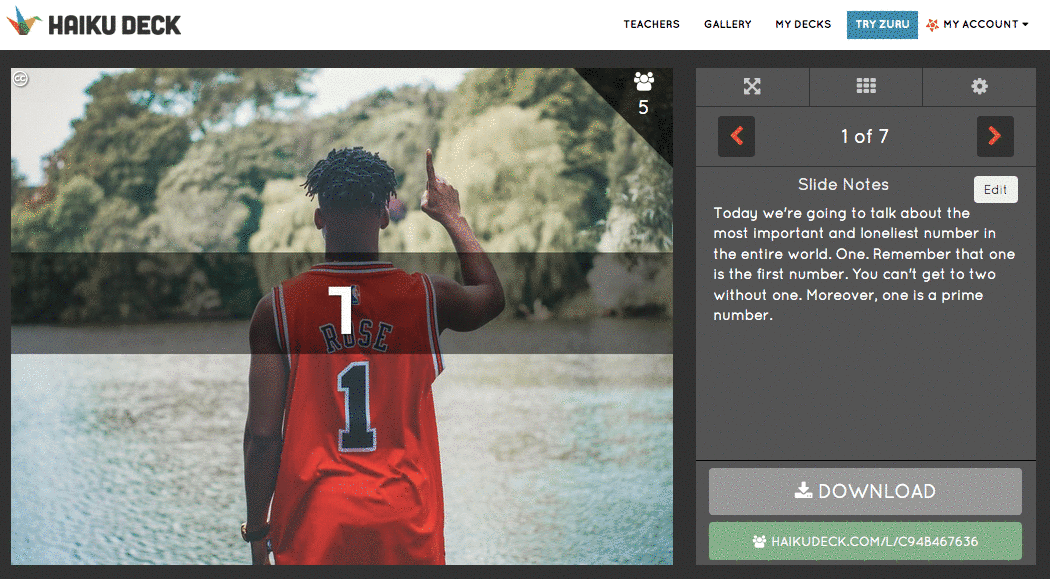
If you want to access the list of attendees after the presentation, you can do so by clicking back on the green Live Presentation button in the lower right corner.
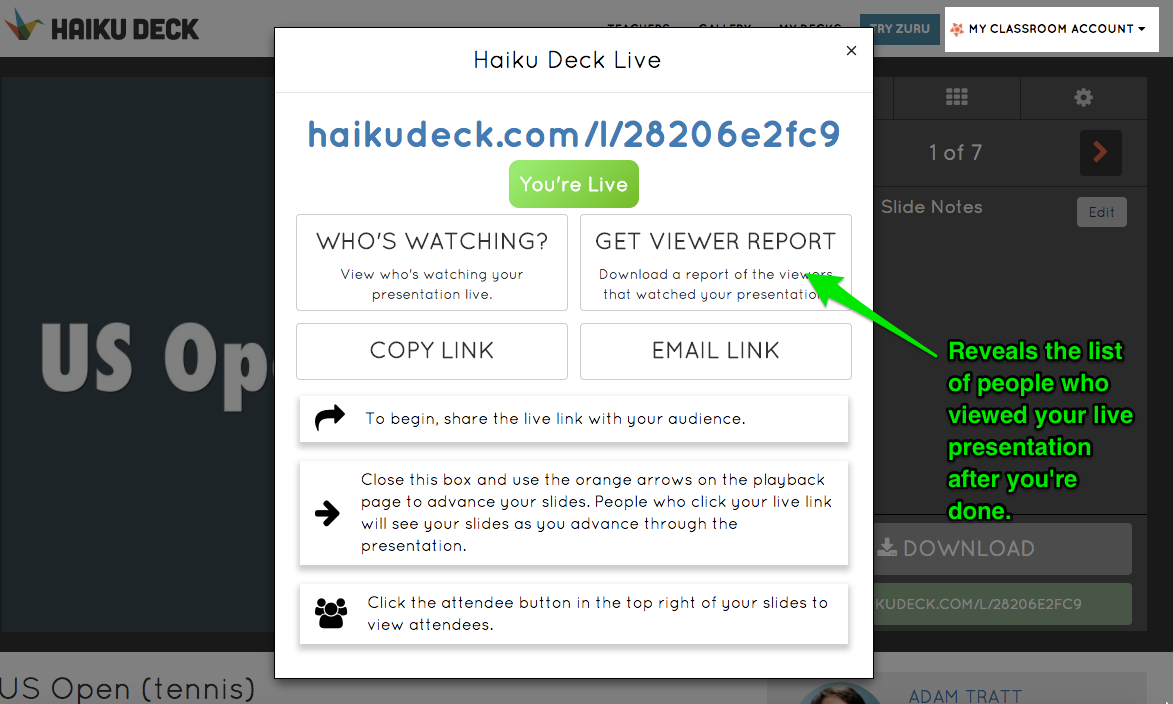
0 Comments